 |
Once logged into Colleague UI, go into the OFFI screen: NOTE: Access to the OFFI screen is Role Based |
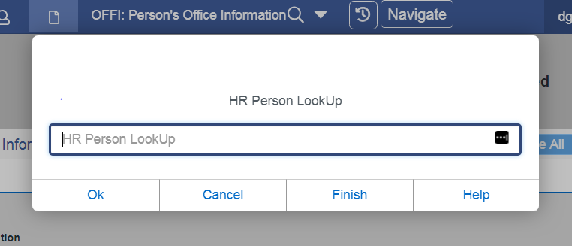 |
In the OFFI screen, it will prompt for employee look up |
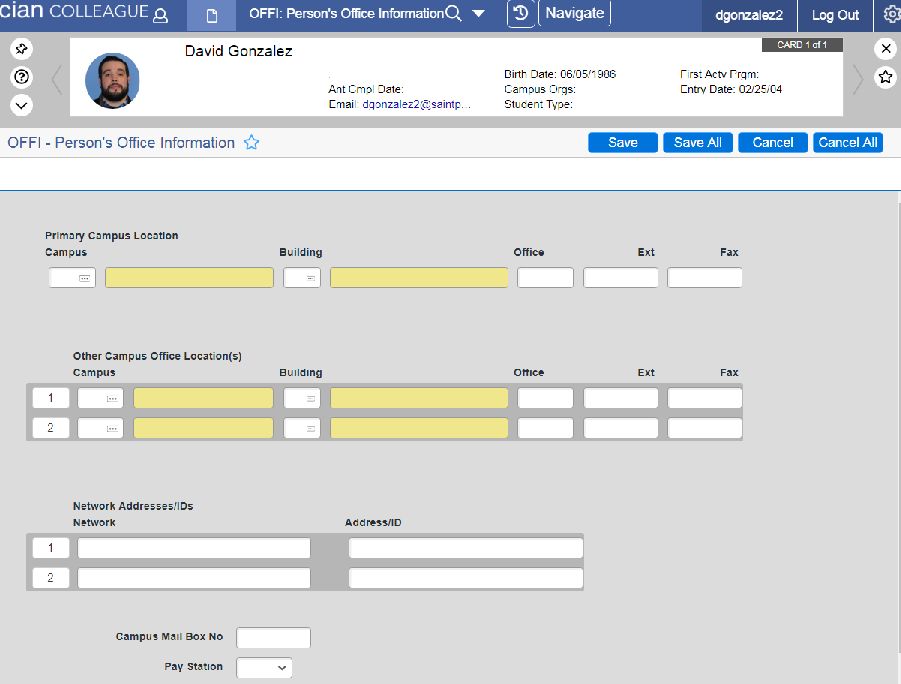 |
Once the employee is brought up, there will be three different entries: |
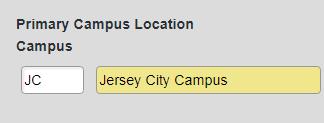 |
Primary Campus Location: You will enter JC |
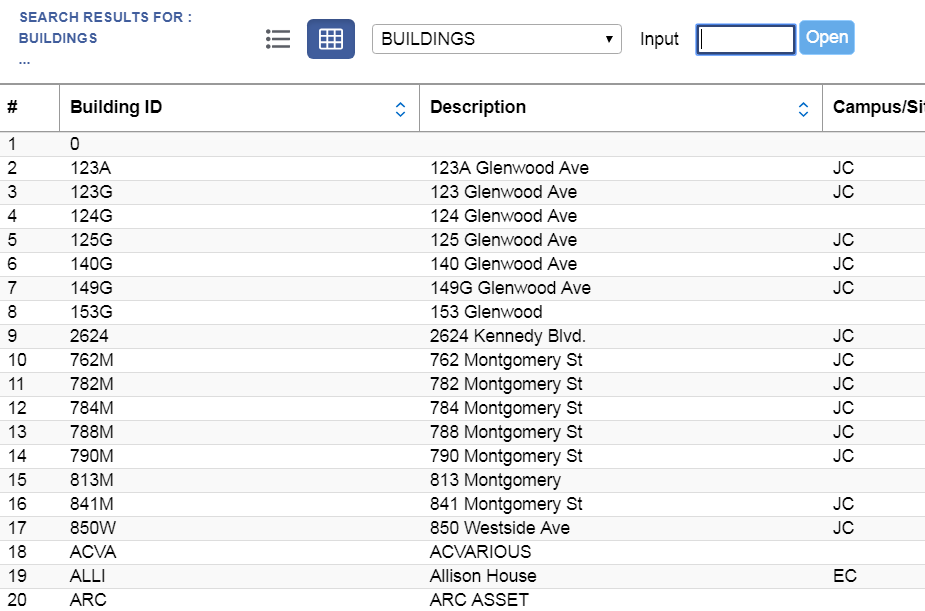 |
Building: Type … which will prompt all buildings in the University to populate |
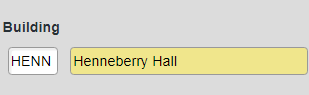 |
Once you find the appropriate building, it will populate in the building section |
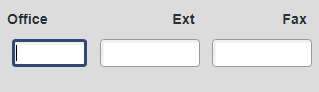 |
The office number, extension, fax are free from text |
 |
Once completed, Save All |