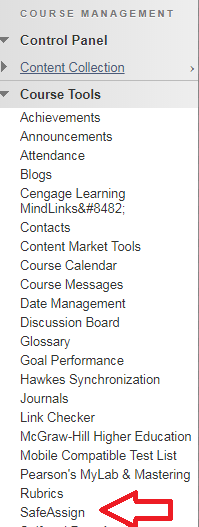 |
Under Course Tools, click the SafeAssign link. |
 |
Choose DirectSubmit. |
 |
In DirectSubmit, click Submit Paper. |
 |
Click Choose File. |
 |
Once the file is chosen and submitted, the uploaded file will run through SafeAssign. |
 |
Dependent on the file size, the report make take a few seconds or minutes to run. Once it’s run, you will be able to access the SafeAssign Report. |