Google Shares is the University's officially supported service for storing and sharing data, documents, and other files. You can access your individual Google Drive and Google Shares either on the web or by using Google Drive For Desktop on your Windows or Mac computer. The steps for each method are detailed below:
Navigation
Web Access
Google Drive For Desktop (Windows)
Google Drive For Desktop (Mac)
Web Access
 |
While signed into your SPU account, go to https://drive.google.com/, or go to your apps page and click Drive and Docs. |
 |
On the left menu, click Shared Drives link. |
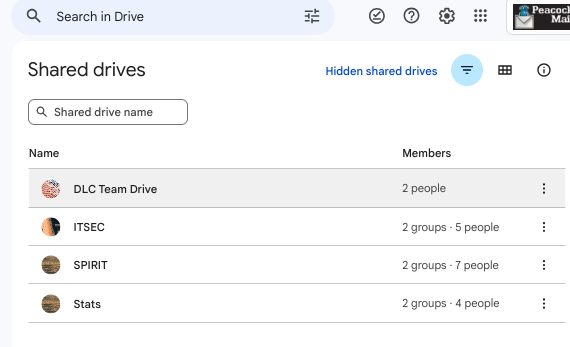 |
Any drives that have been shared with you will appear in the main panel. You may click on these to open a Shared Drive, and explore the files and folders within. |
Google Drive for Desktop (Windows)
 |
Open File Explorer, click This PC, and then click the drive labeled as Google Drive (it should be your G: drive but it isn't important if it has a different drive letter). |
 |
Open the Shared drives folder. |
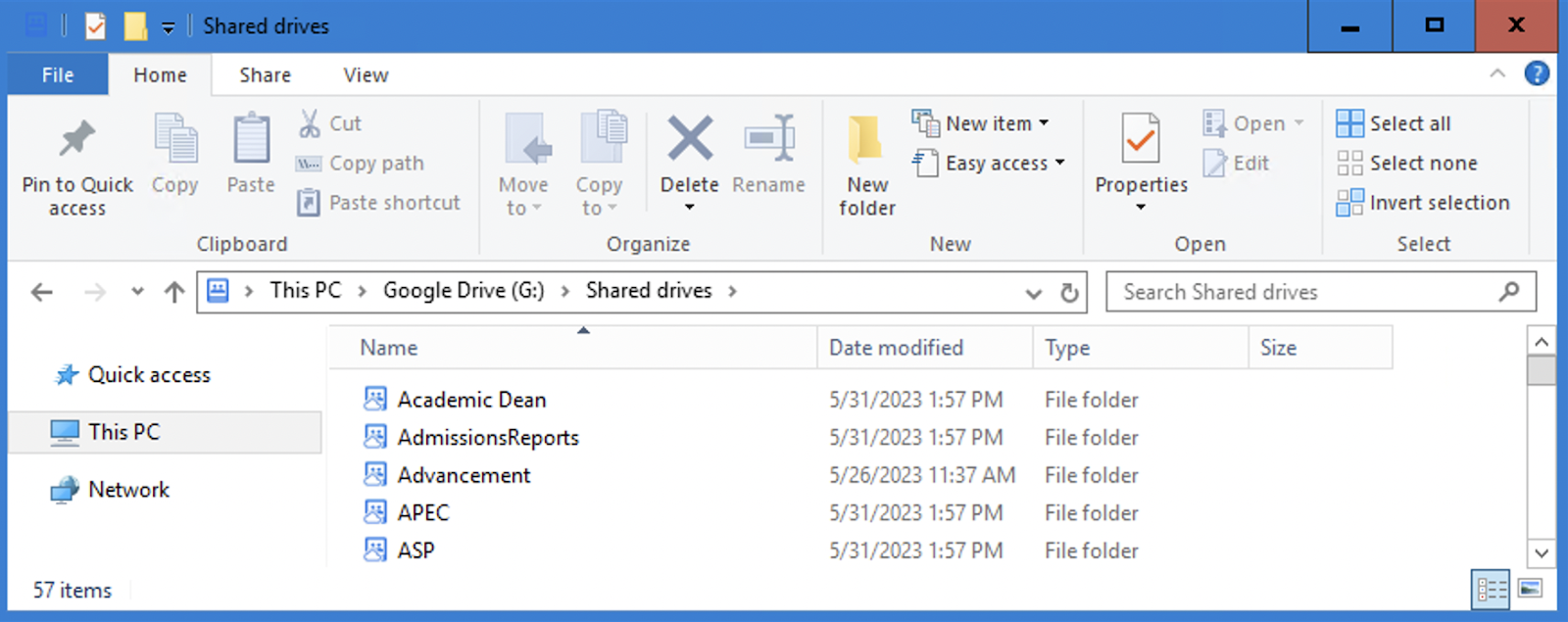 |
Any drives that have been shared with you will appear in the main panel. You may click on these to open a drive, and explore the files and folders within. |
Google Drive for Desktop (Mac)
 |
Open Finder, select Go on the Finder toolbar, and then select Google Drive from the dropdown list. |
 |
Open the Shared drives folder. |
 |
Any drives that have been shared with you will appear in the main panel. You may click on these to open the drive, and explore the files and folders within. |