 |
Go to the waffle menu in your Google account to go to the contacts page and you will click CREATE LABEL: This will allow you to create a group that you will will use to send emails to the specific list of contacts |
 |
Once the label/group has been created, you can assign the specific to the email group. To do so, click the three dots on the fair right of the specific contact you'd like to add to the group. You will see the label/group at the bottom. Click the group and they will be added to the group. It should say the label/group name under labels when added. |
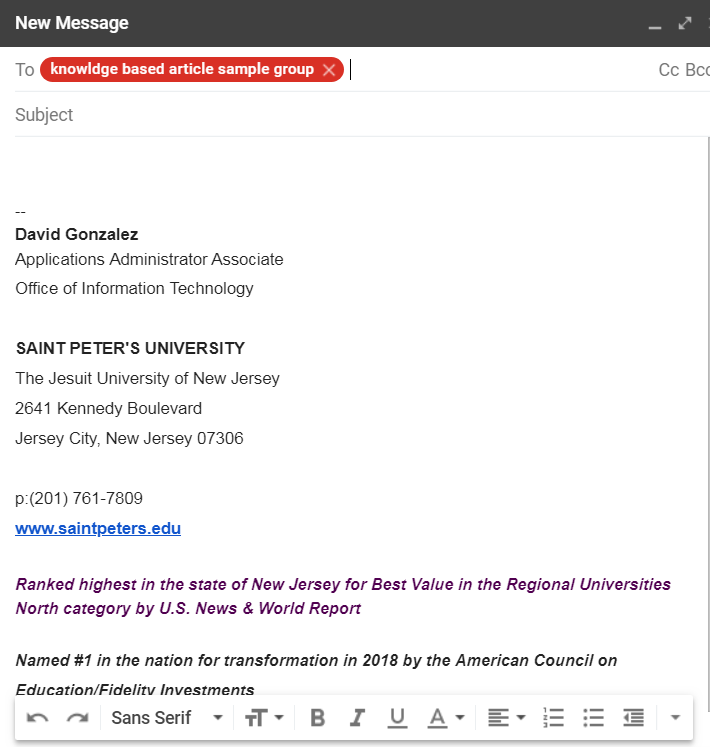 |
To test, compose an email, search the created group and it should automatically appear. |
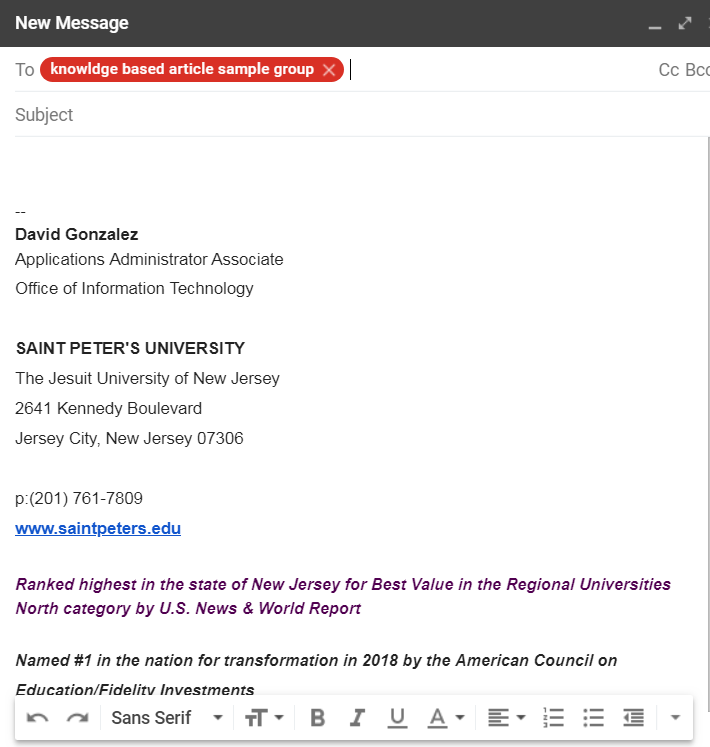 |
Once chosen, any contact that has been labeled under the KNOWLEDGE BASED ARTICLE SAMPLE GROUP will receive the Group Email |