Blackboard's SafeAssign plagiarism checker can be used to check for plagiarism on student assignments submitted through Blackboard. In cases where Plagiarism is suspected, and the SafeAssign service is not enabled in an assignment, or the student fails to use the LMS to submit a digital copy, the instructing faculty may use the DirectSubmit service to check the file for possible plagiarism. This check can be performed by any user with Instructor-level permissions in any Blackboard course, and does not necessarily need to be performed within the same Blackboard course that the assignment is for.
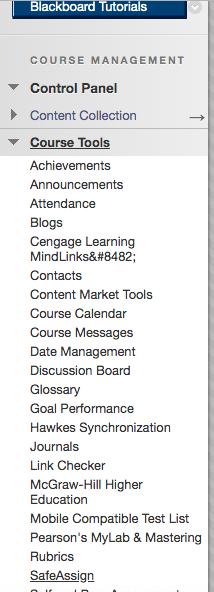 |
Open a Blackboard course you have Instructor-level access to, go to the Control Panel in the left menu, and go to Course Tools > SafeAssign. |
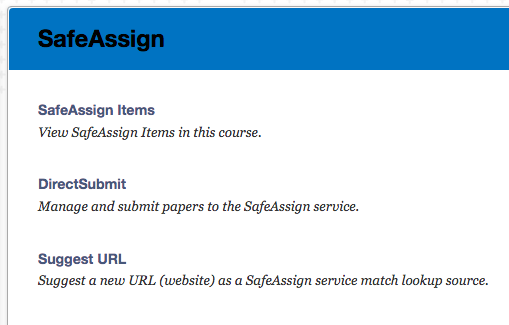 |
Click on DirectSubmit. |
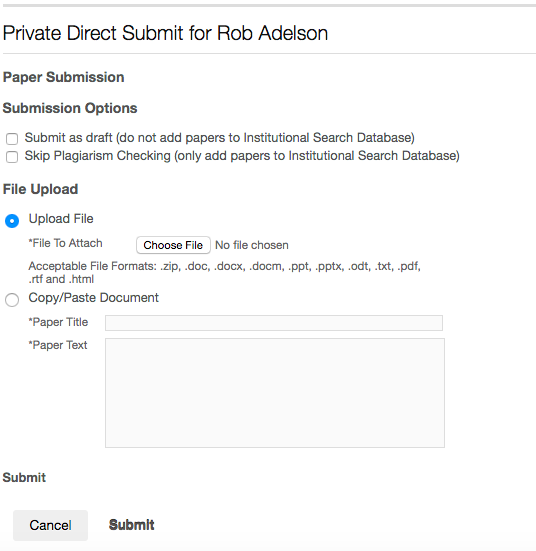 |
Select the file you want to check and click Submit. |
 |
You will be taken back to the screen from Step 4 while the originality report generates. This may take several seconds to several minutes, depending on the length, size, and complexity of the file. If this is taking too long, make sure to check the Blackboard Status page to see if there is a documented delay: https://status.blackboard.com/. You may also choose to subscribe to this service to get email updates when there is a change. After you submit the paper, you'll see "Minus" icons indicating the paper is still being processed. |
 |
The originality report will now generate, and once this process is completed, you will see the percentage summary, and be able to view the Originality report by clicking on the green icon under SA Report. |